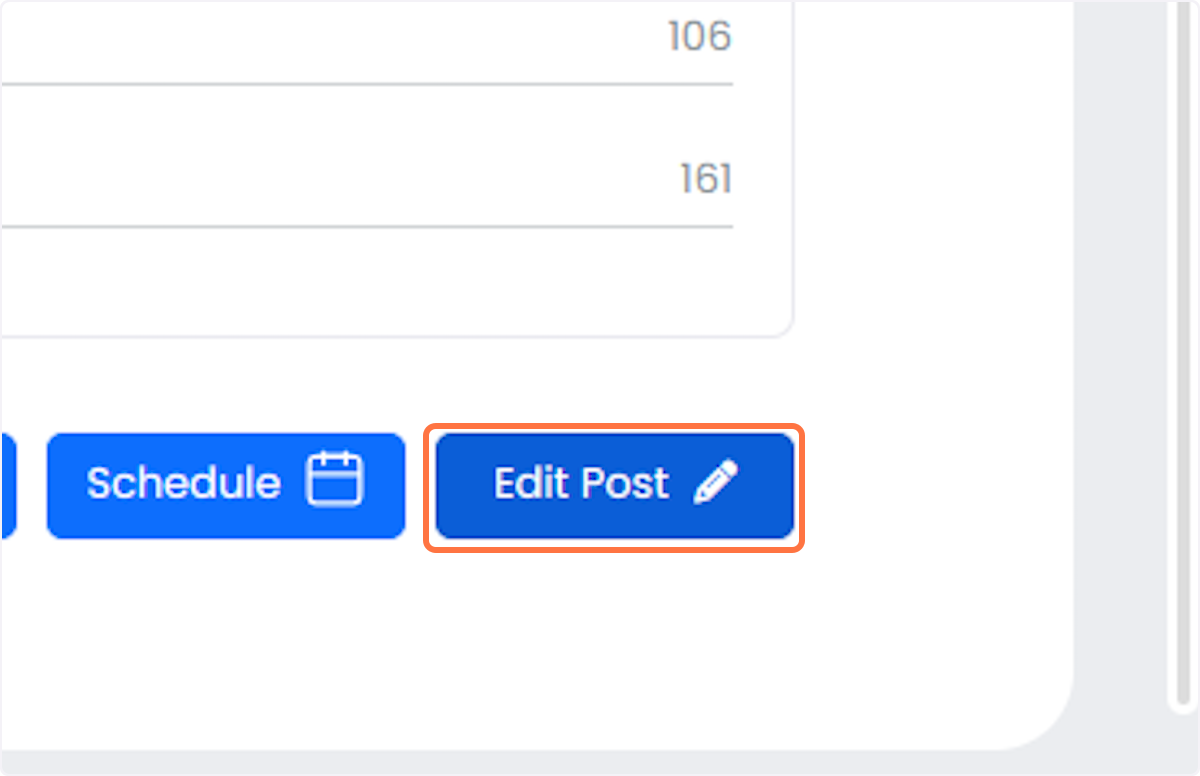You have completed your onboarding but don't know where to start. Here's your guide on how to create your first post with MyCopyHub.
1. Click on CREATE POST
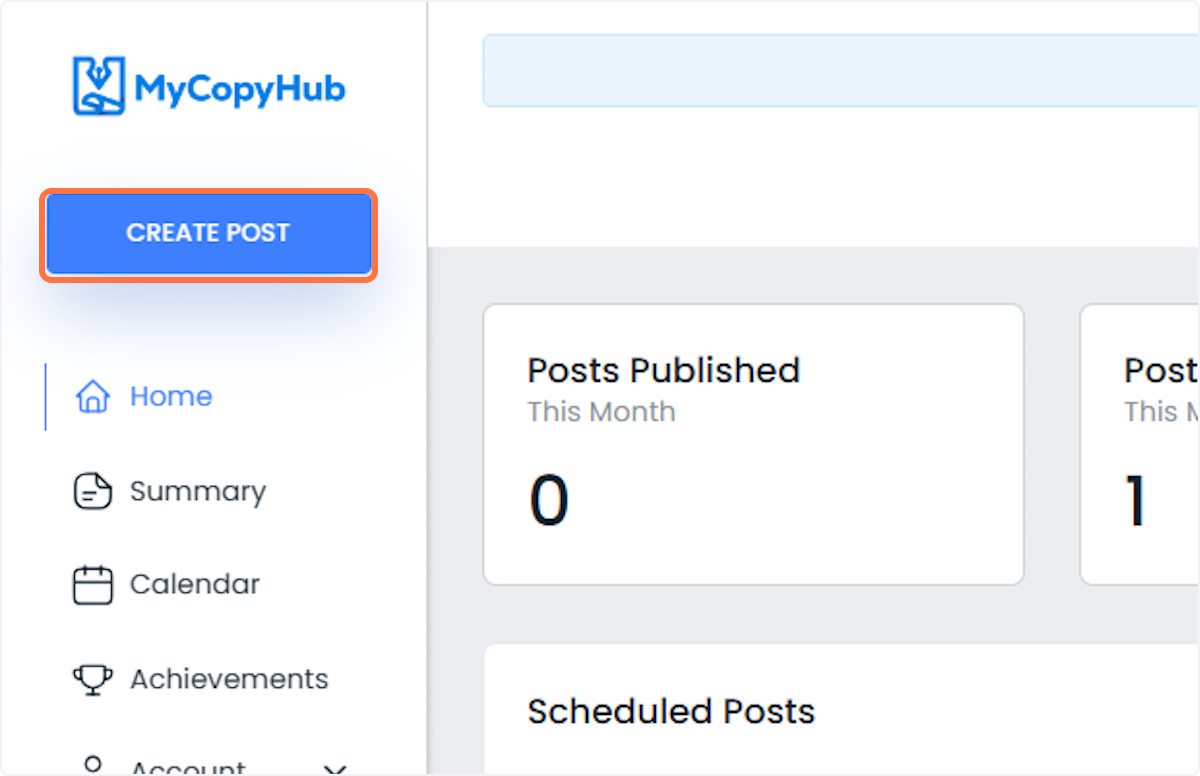
2. Click on SinglePost
For this guide, we'll go through a single post creation process. If you want to learn how to create multiple posts at once, click here.
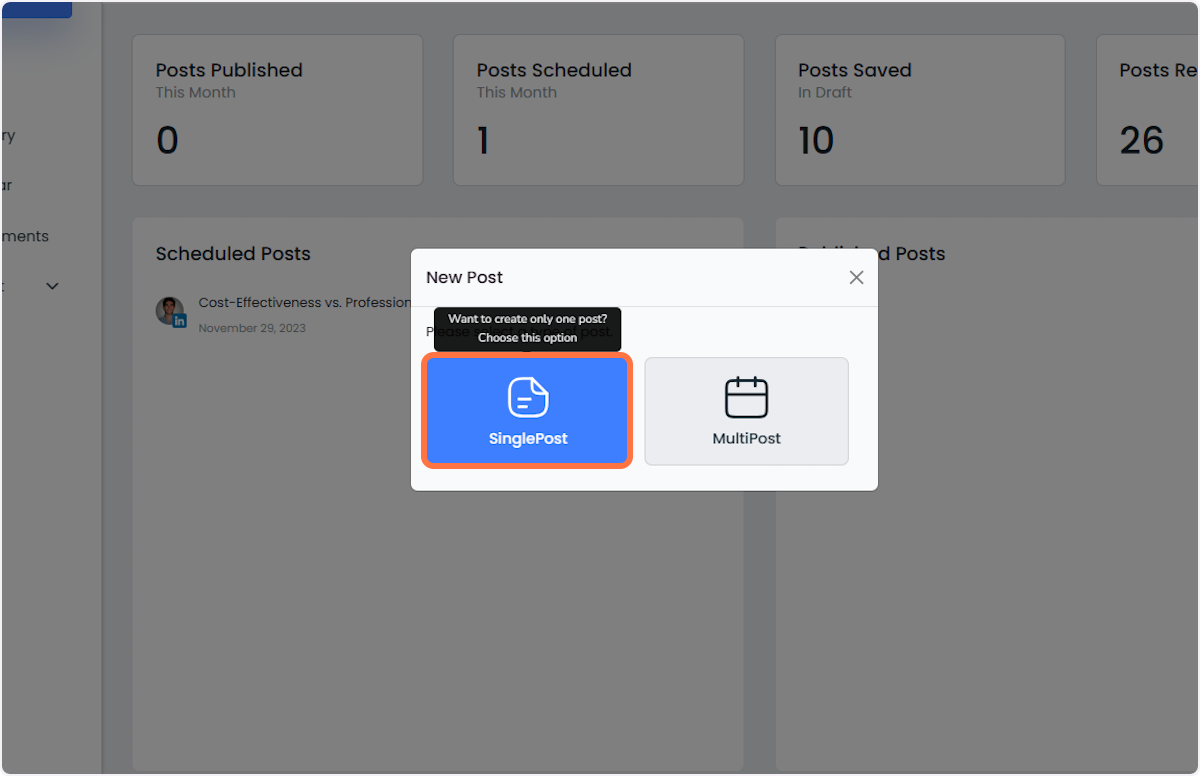
3. Select what type of post you want to create. If you'd like to see a different type, shoot us an email and we'll add it to our list!

4. Select your brand from Choose which brand to post on:
This step defines the brand voice to be used in the post. You need to create add your brand voice if you don't want your content to be the generic AI cr*p we want to stamp out. If you missed this step in the onboarding, you can add it here: [LINK]. If you don't know what I'm talking about, click here: [LINK]
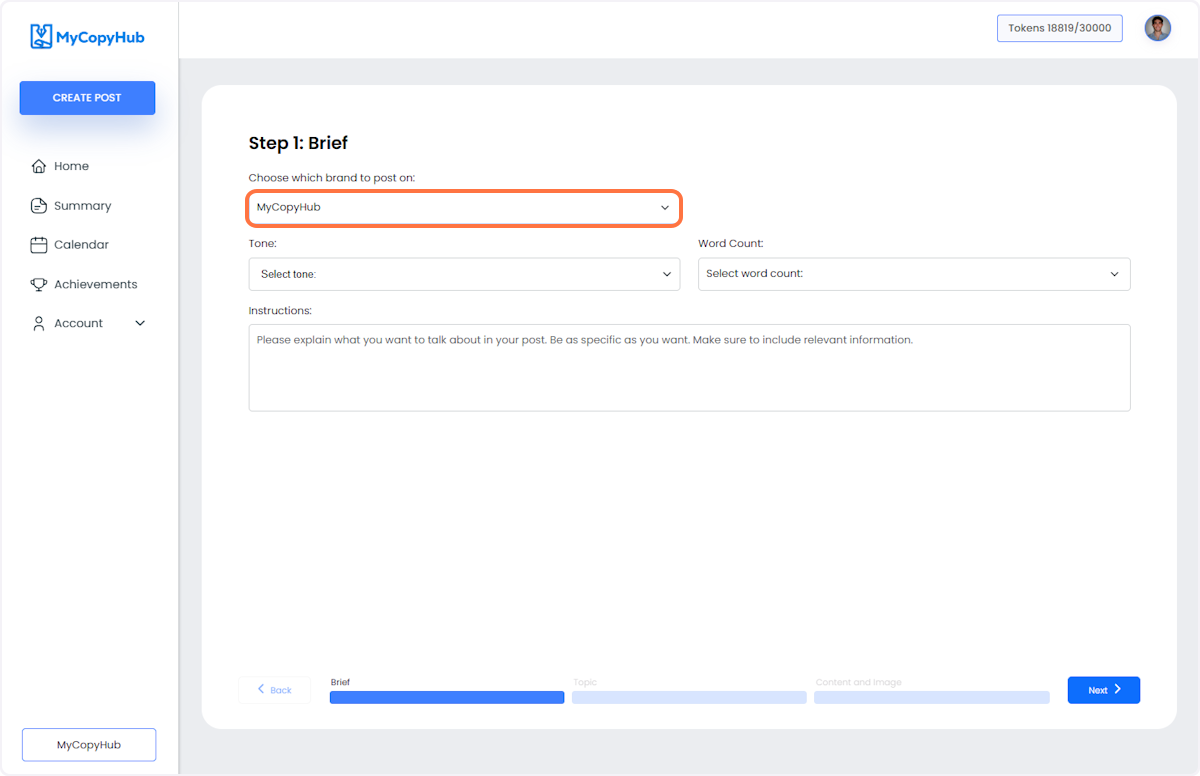
5. Select which Tone you want the post to be on.
This step is important to define how you want to speak to your audience and the structure of the post. PS: the text structure is one of the most important aspects to get engagement on LinkedIn
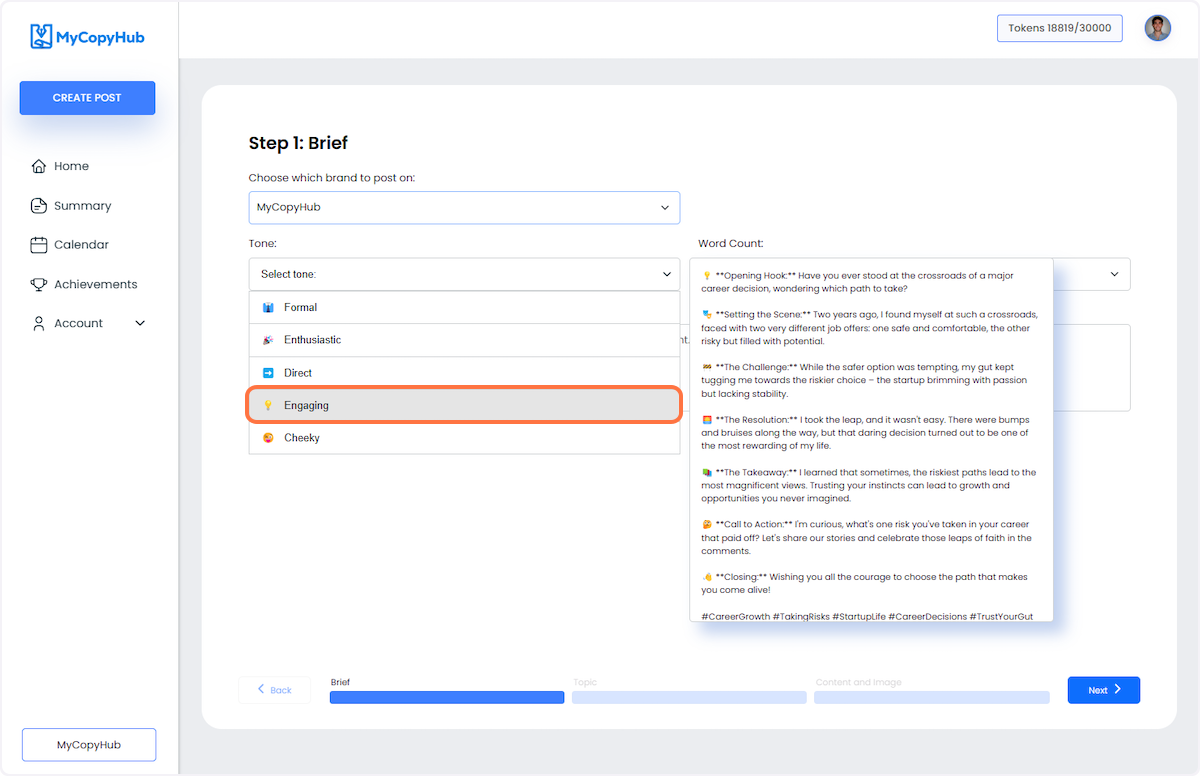
6. Select how long you want your post to be from Word Count:
Do you have a lot of information to pass or just want a quick update? Choose here.
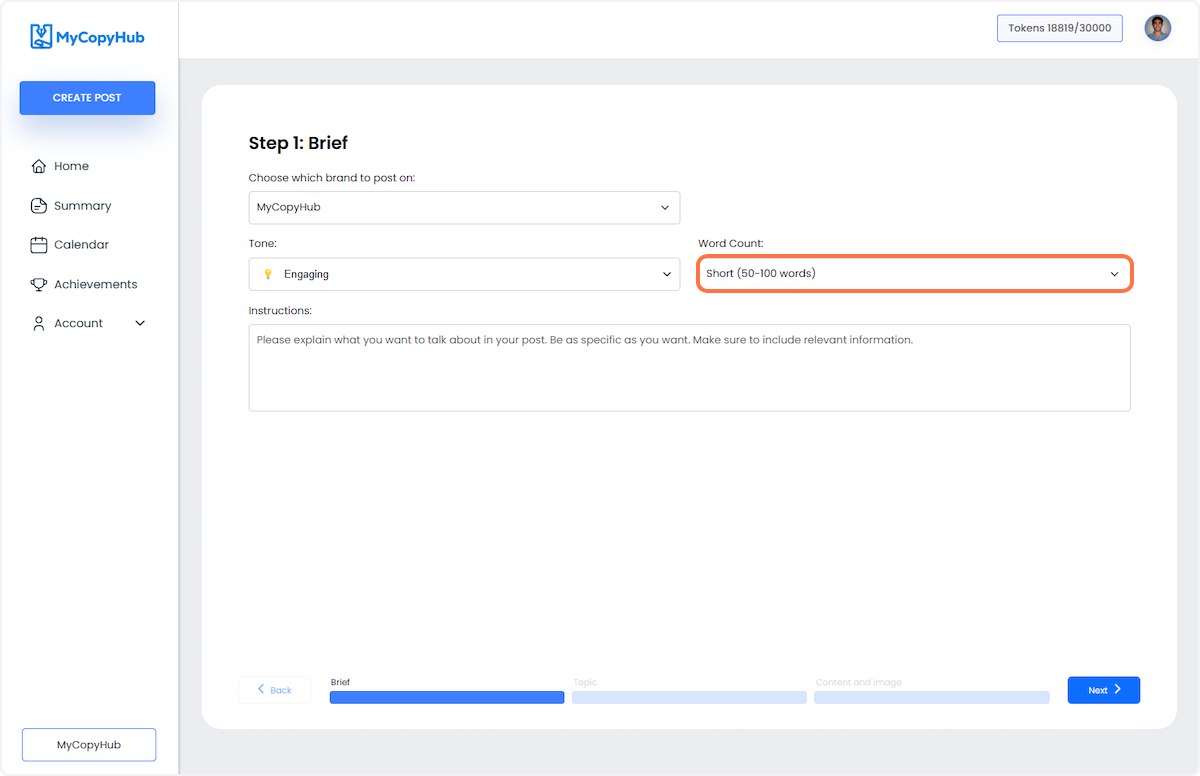
7. Type your instructions. Be as specific and add as much information as possible, as this will be the source of information for your post.
We don't have access to recent events (yet!), so if you want to discuss something recent, you need to give us context.
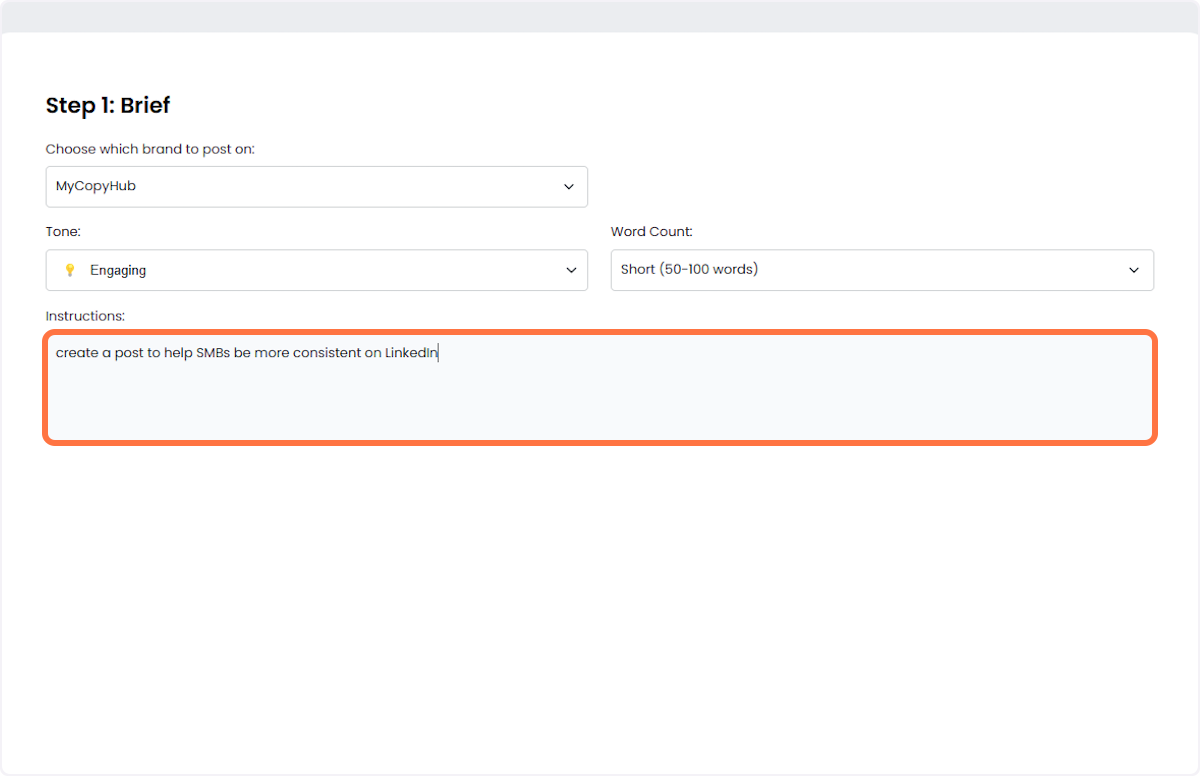
8. All set? Click on Next
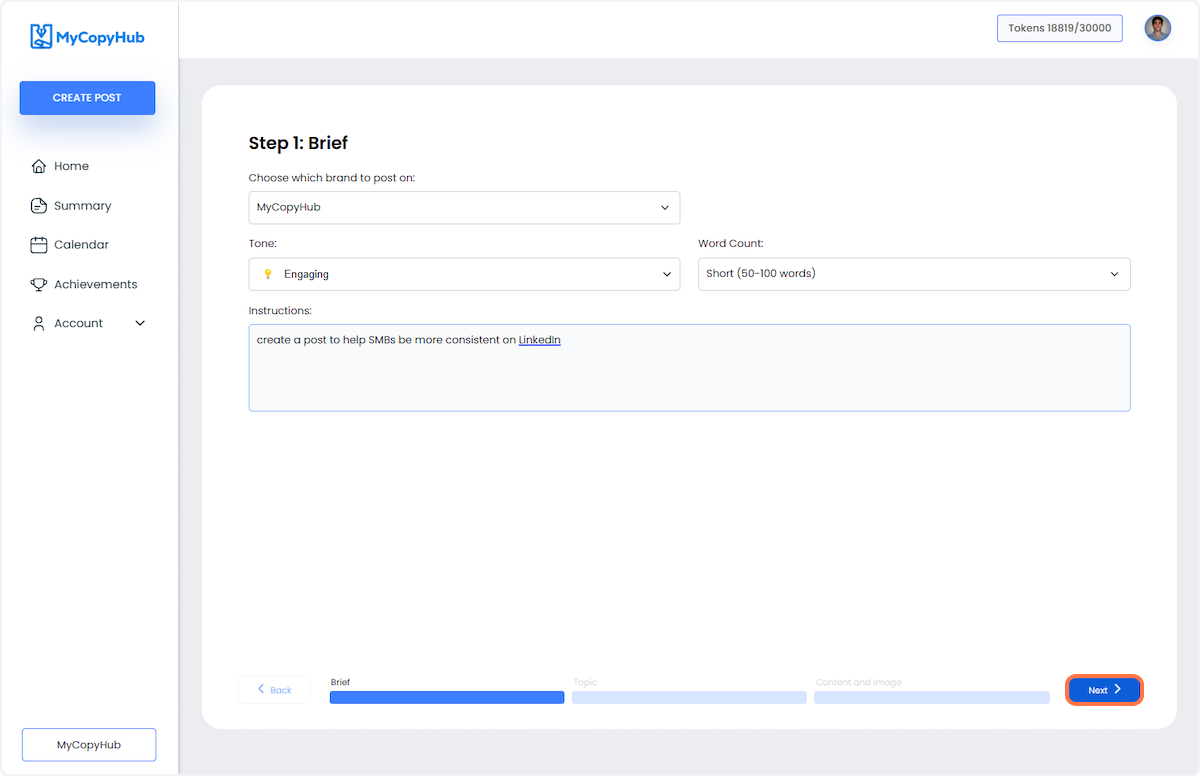
9. Choose the topic of your post
In this step, we'll give you 5 topics to choose from based on the instructions you entered on the previous step. Choose the topic you believe will engage better with your audience.
If you don't like any of them, you can regenerate them or write your own.
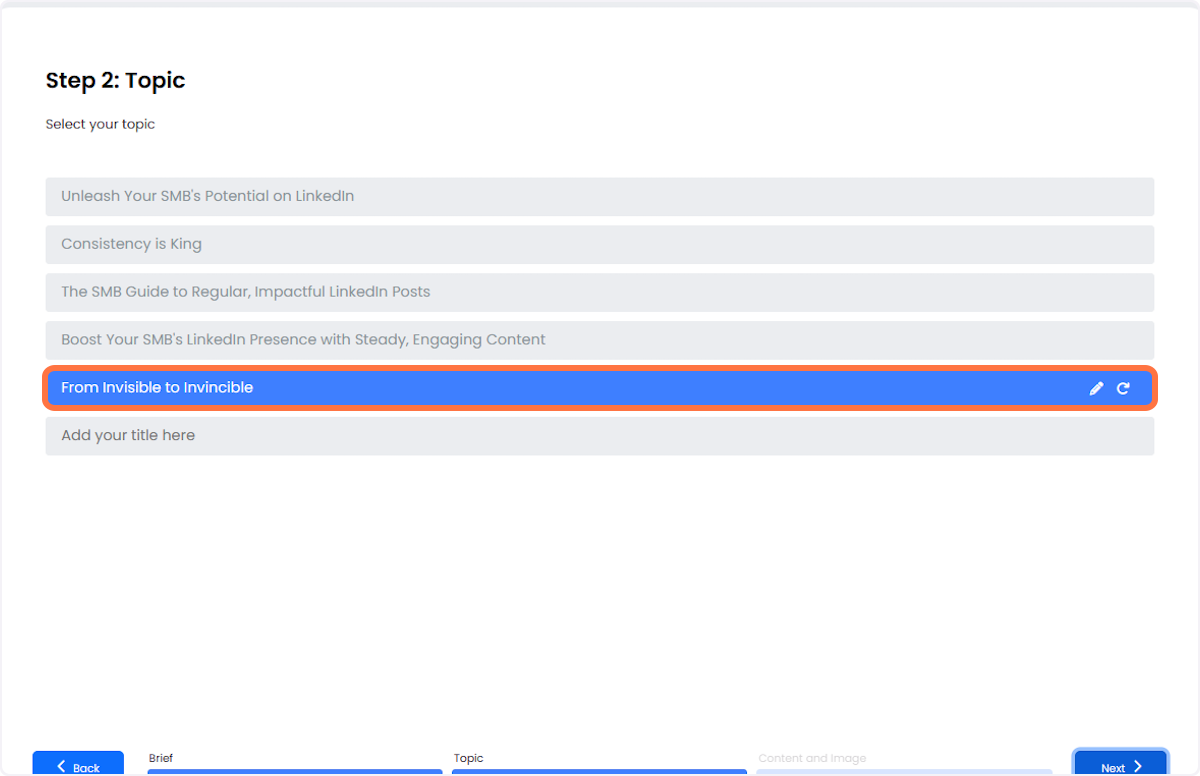
10. When you've chosen your topic, click on Next
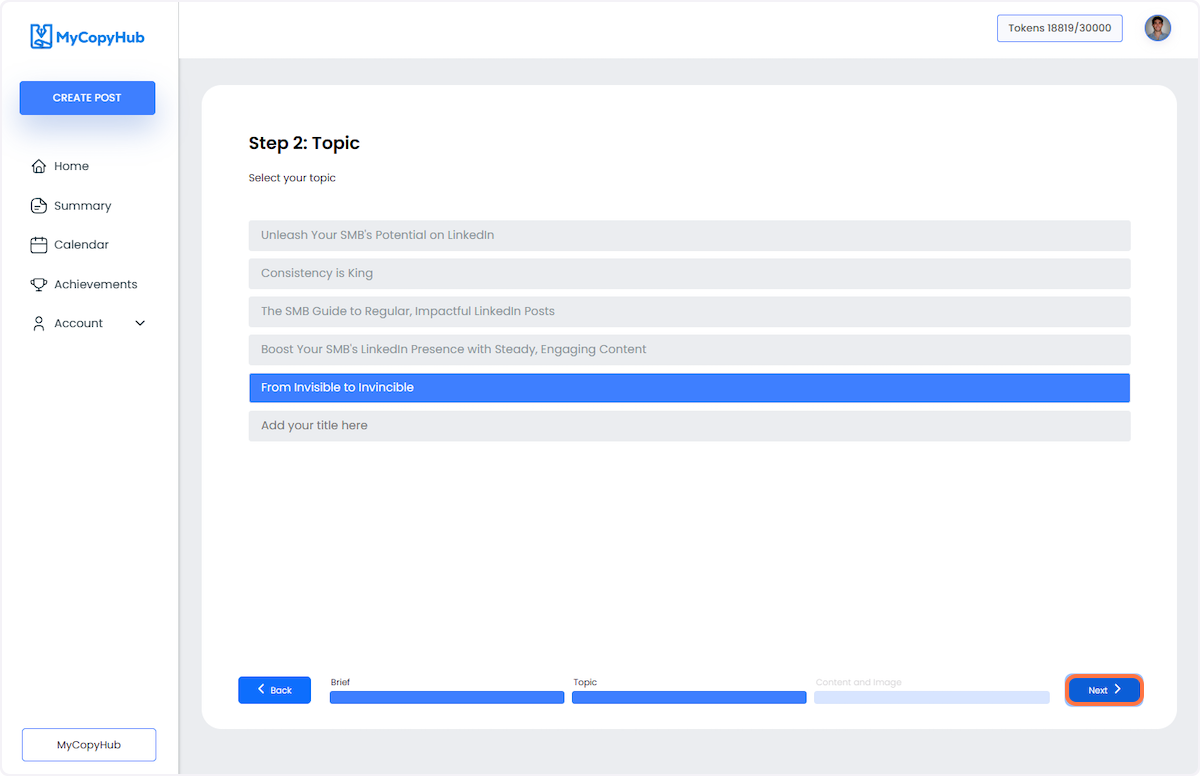
11. Your post is almost ready!
Here's the content our AI has generated for you based on the inputs. Please review the content carefully and choose an image for your post - you can upload your own, choose from our free stock images, or simply go no image.
If you're not happy with the content, feel free to regenerate clicking in the button highlighted.

12. Have some edits? Click on the button highlighted to perfect your masterpiece.
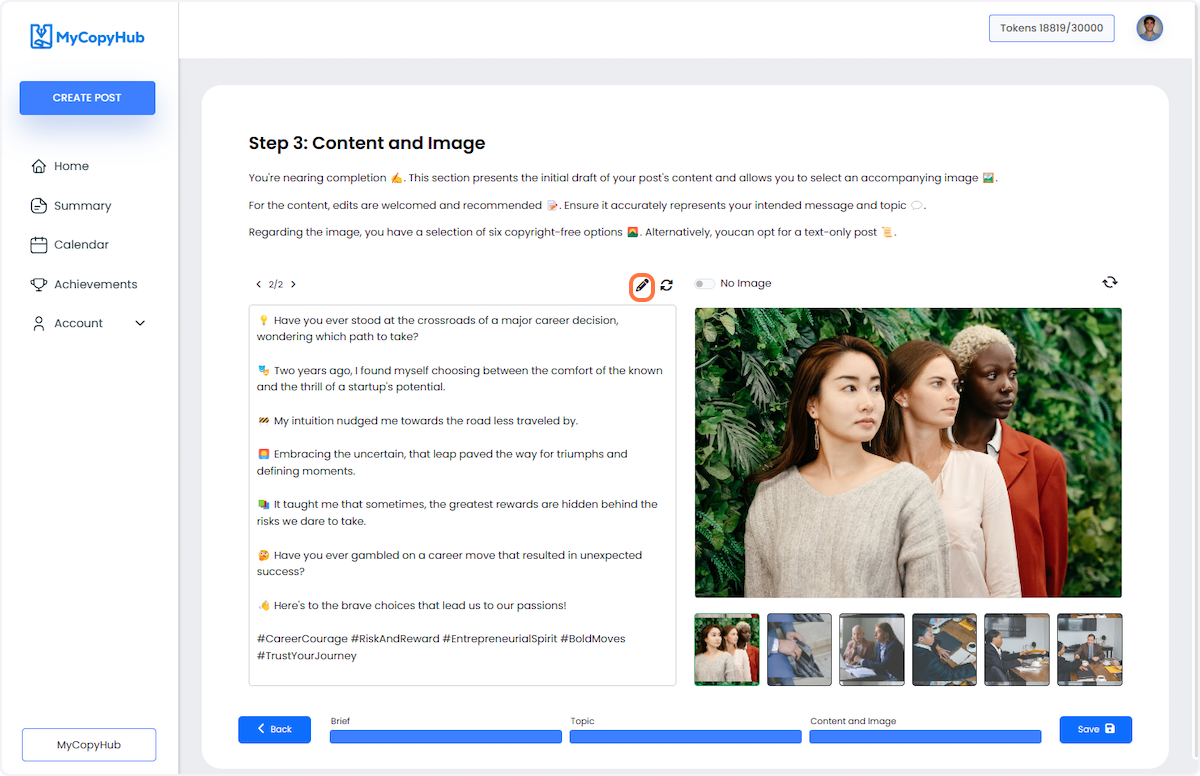
13. Let's choose an image
Click on one of the images to select it.
Does none of them make sense to you? Feel free to reload and get 6 different images, upload your own, or go no-image.
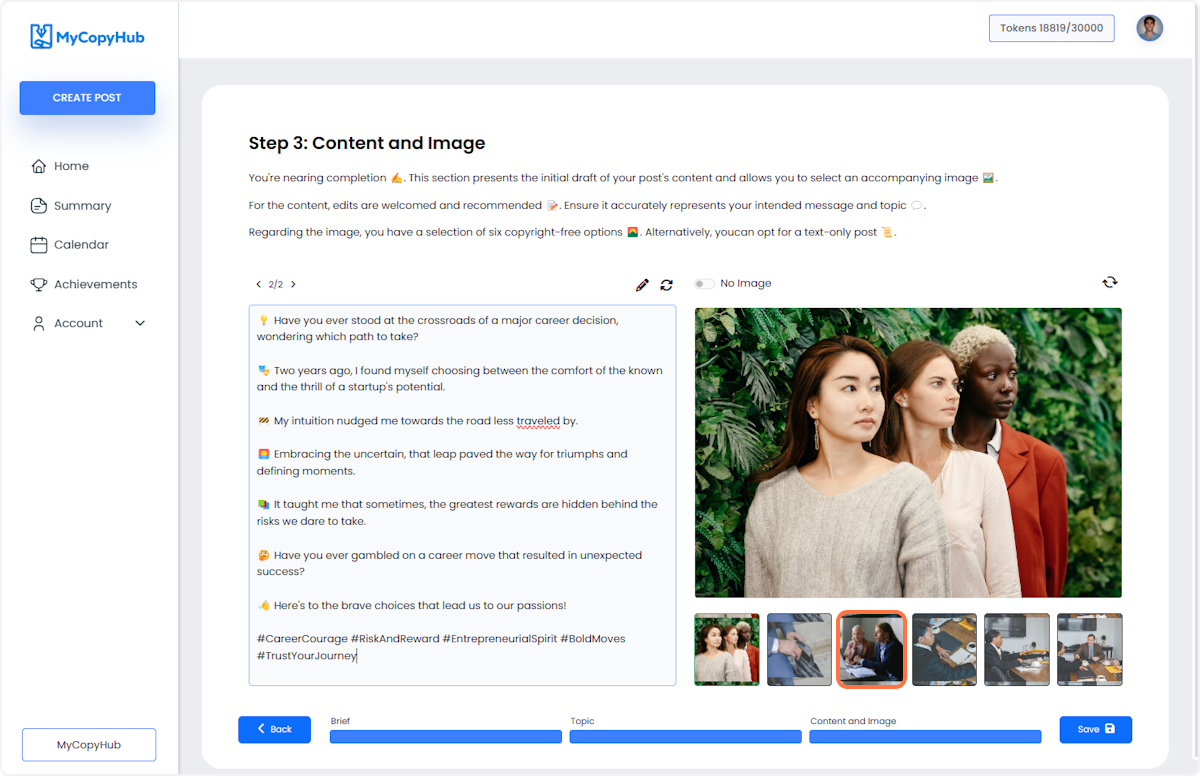
14. Are you ready? Click on Save to get it reviewed.
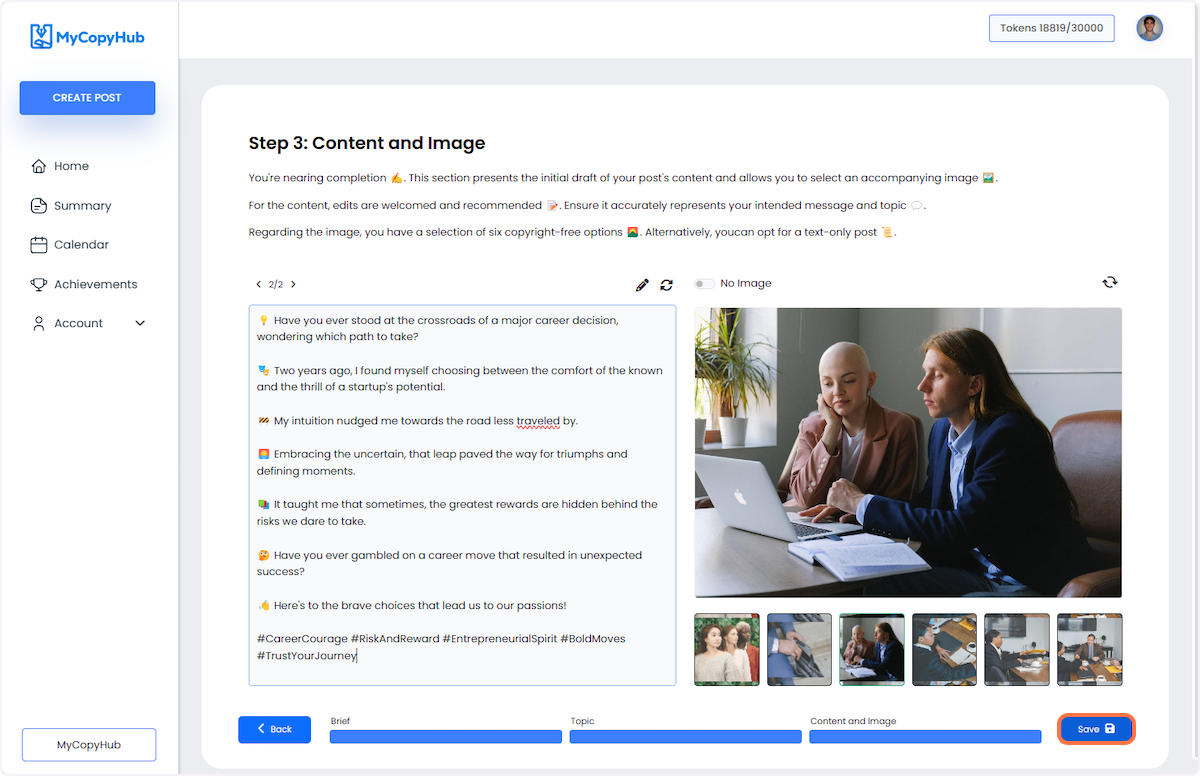
15. Your masterpiece is ready to go!
In this step, you are presented with the Indicative Perfomance, which ranks y
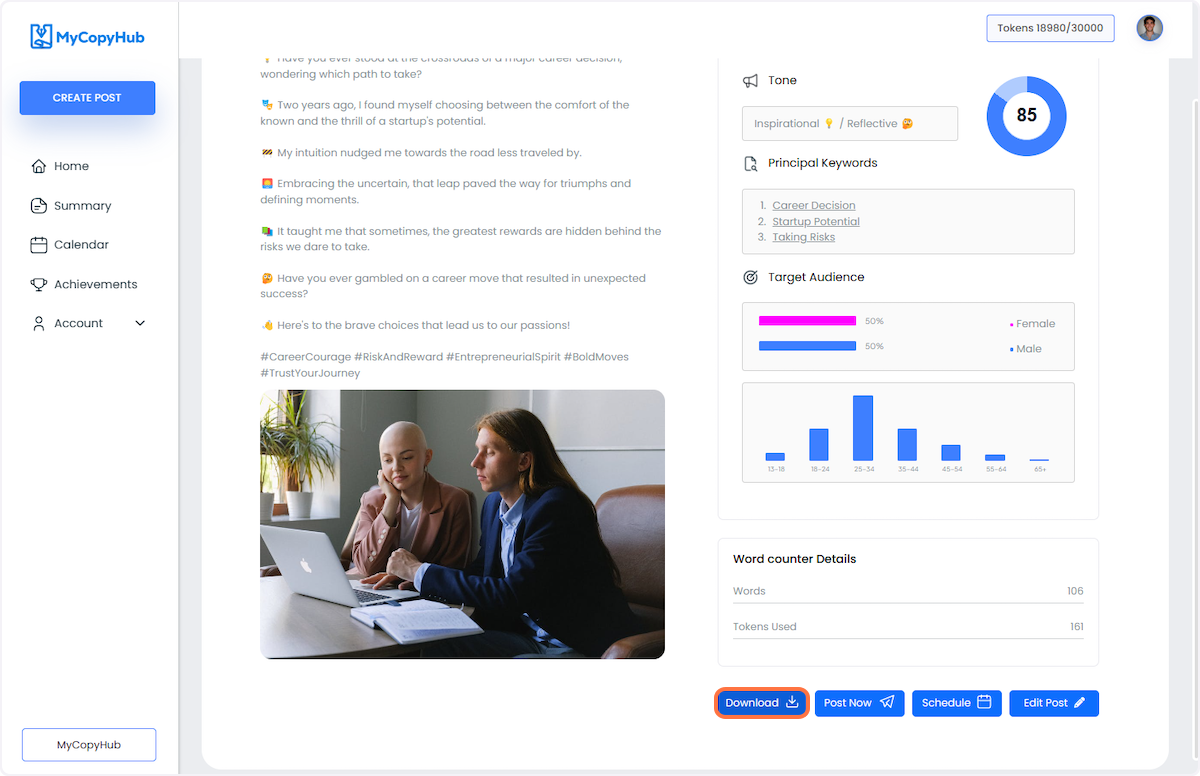
16. Click on Post Now
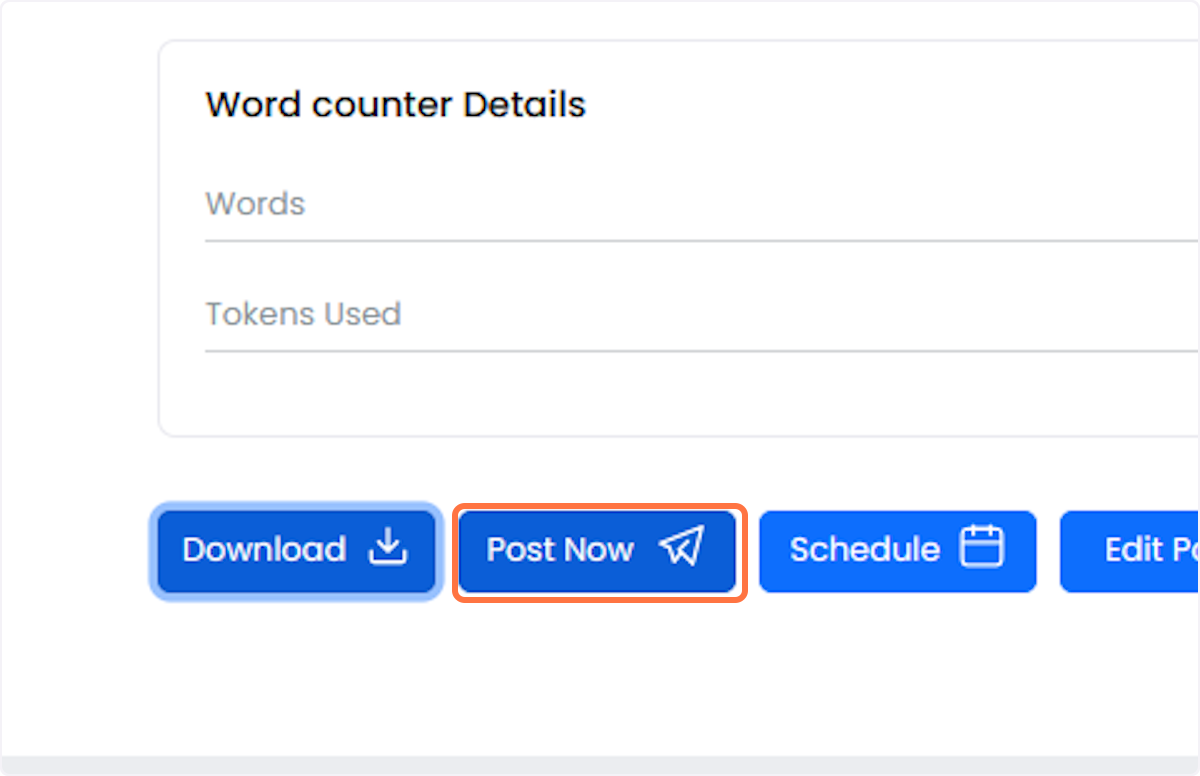
17. Click on Schedule
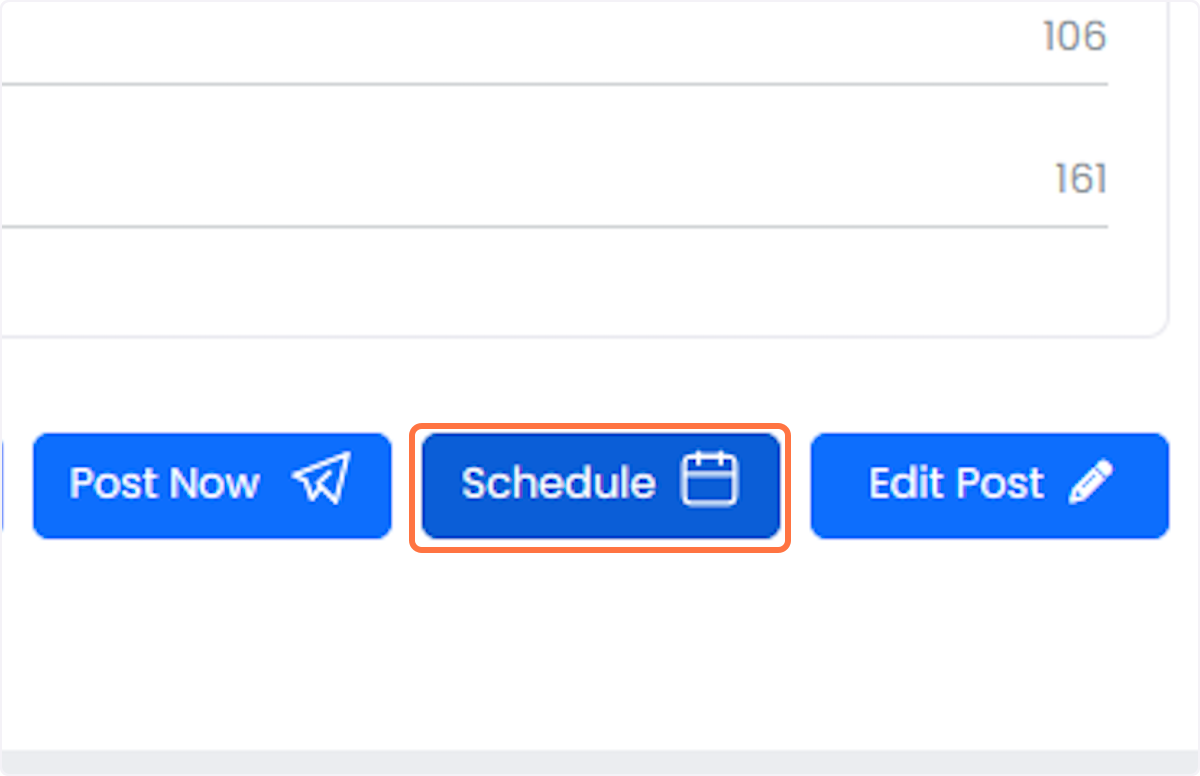
18. Click on Date:
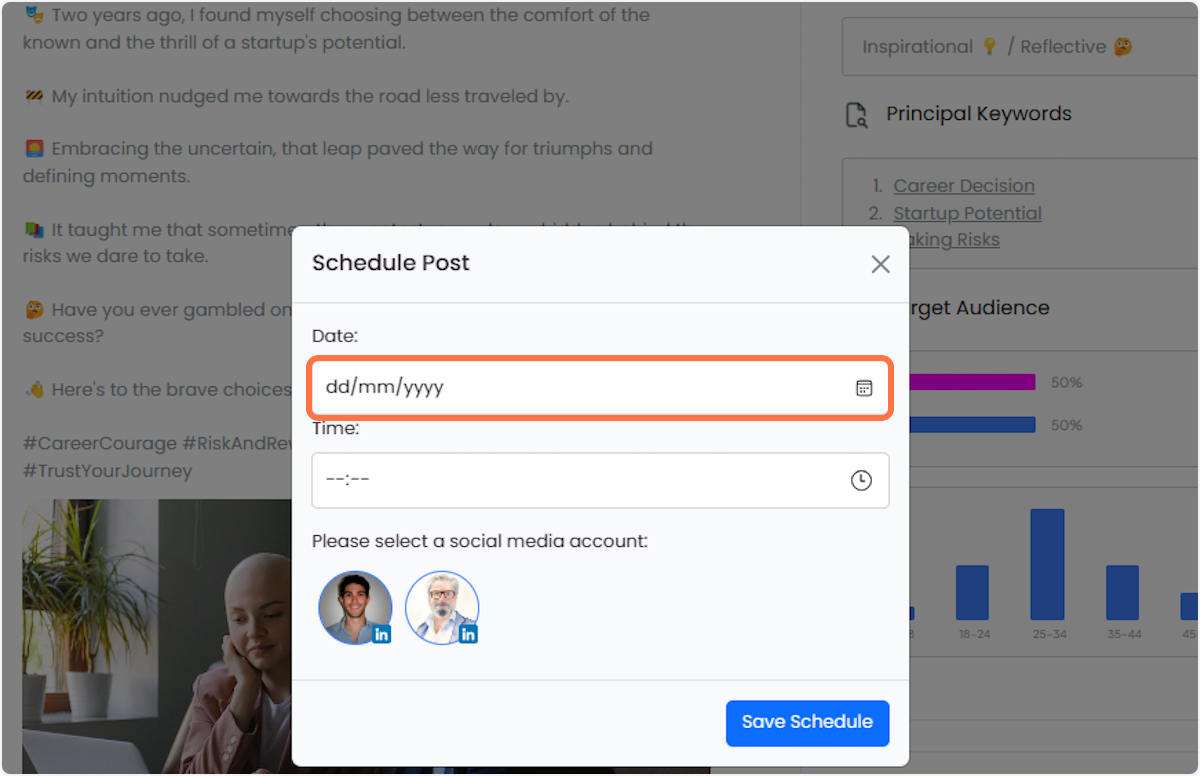
19. Click on Edit Post